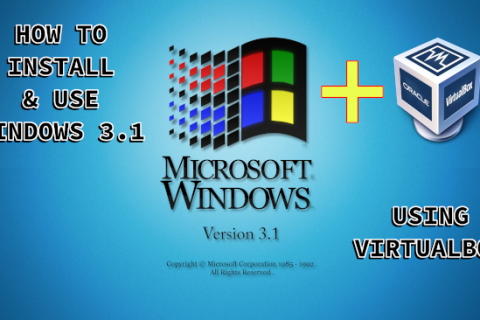If you decided to invest in a NAS, and you purchased a Synology branded one, the two most useful applications you should have installed are File Station and Download Station.
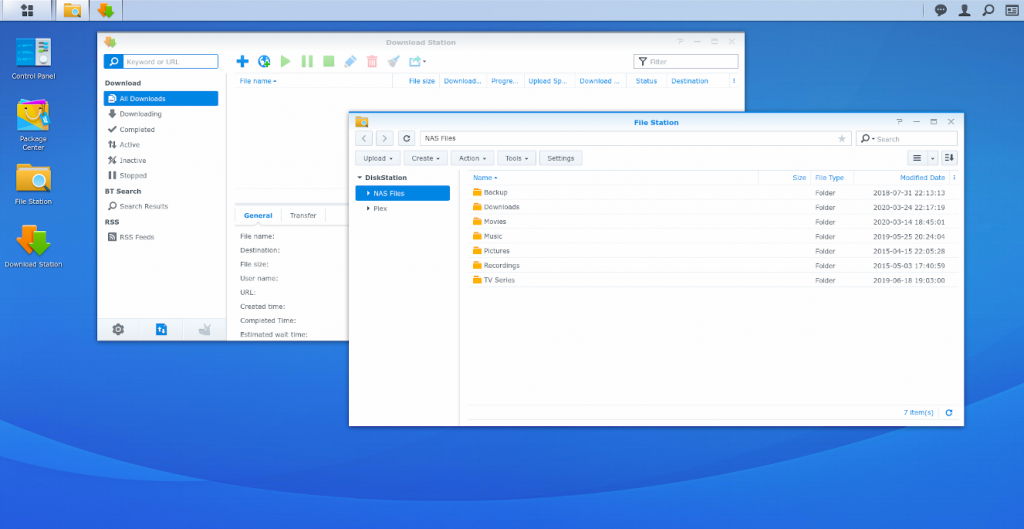
Download Station lets you download Torrents without using your computer directly on your NAS.
File Station lets you view and edit the files on your NAS (move, rename, copy, delete, etc).
Synology offers mobile versions of these applications as well. You can use your Android phone to remotely access and view your files through the mobile DS File app or add a Torrent download through the mobile version of Download Station called DS Get.
If you use an iOS device that’s where things get a little messy. Apple in it’s infinite wisdom decided to ban the DS Get (Download Station) app from the Apple App Store.
So, while you can get the DS Files app and view your files just fine there is no way to use the DS Get app for Torrents.
At least until someone named Leprecon on Reddit created a script based on Apple’s own Shortcuts app which offers almost the same functionality as the DS Get app from Synology.
In order to use the script, you must first download the Shortcuts app from the App Store.
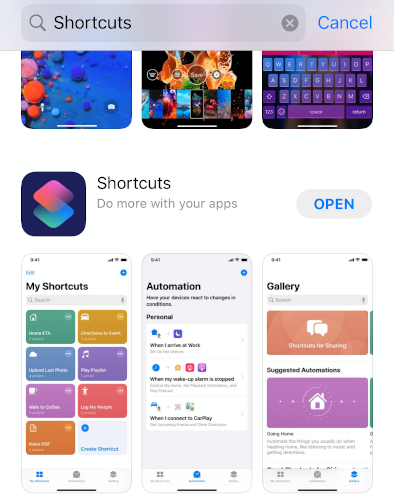
Just open the App Store and search for “Shortcuts”. This is what you need to download.
Once that is installed you can get the Shortcut Script from the link below.
Update October 2021: The below shortcut stopped working after the latest DSM updates as the Synology Download Station changed its API. As a workaround you can use another similar Shortcut where you need to copy the magnet link or URL you want to download and run the Shortcut. It will then get the copied link from the clipboard automatically and pass it on for download to your NAS. Setup is similar to the previous Shortcut below (needs your NAS URL and NAS Credentials to work).
Upon download the Shortcut should enter the setup menu where you will need to provide your NAS URL and NAS Username/Password. If you have login problems try to use HTTP instread of HTTPS in the NAS URL. Also sometimes the Username is not captured correctly so is best to follow the instructions below and verify that the provided values are reflected correcly in the Shortcut.
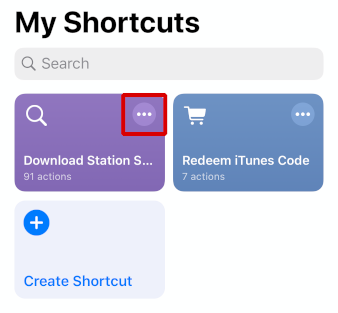
Navigate to the Shortcuts app from your Home Screen. You should see a new coloured box called “Download Station Copy”. Before you can use it however you must set it up.
Click on the 3 dots in the upper right corner of the box to edit its settings.
The first thing you need to do is enter the NAS address. This can either be the IP assigned to your NAS (only works inside your home network) or your Synology.me account (if you registered for one to enable remote access).
Both addresses must follow the below rule:
IP Internal Network Example: https://192.168.1.3:5000
Synology.Me Account – Remote Access: https://youraccount.synology.me:5000
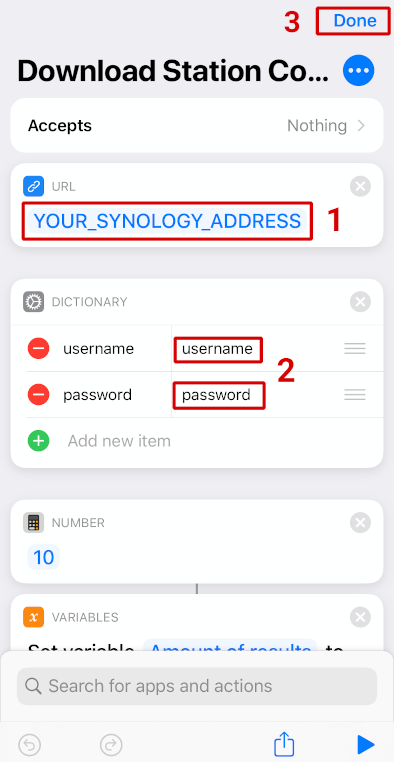
- Enter NAS IP address or Synology.Me Account HTTPS address as above
- Enter your Username and Password used for your NAS to enable access through the Script
- Click Done
If everything went smoothly if you click on the box, after approximately 10secs you should see a popup like this asking you to enter a Torrent Search.
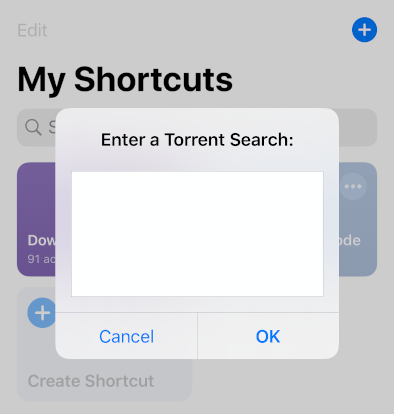
If you don’t get a popup and it fails to load, then check the settings again in the previous step. I recommend trying it first inside your local network with the IP of the NAS and if that works then you can try it with the Synology.Me account outside the network. You may also need to set up port forwarding on your router for port 5000 for this to work.
You can then enter any torrent search you like and click OK.
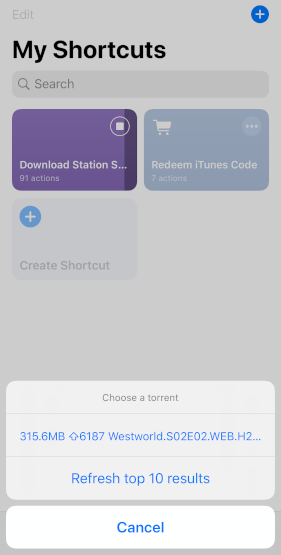
You should see results for your search. If you get only a couple of results just click refresh as the results sometimes take a while to load. You get back 10 results which are more than enough to find the file you want to download.
Just click the file you want to download and your NAS should then begin downloading.
Sadly, there is no way to monitor the download progress as in the DS Get app but you can use the DS Files app to see if your file is available.
It’s not exactly an alternative but it is still a very good workaround until Apple and Synology decide to solve their differences and make the DS Get app available.