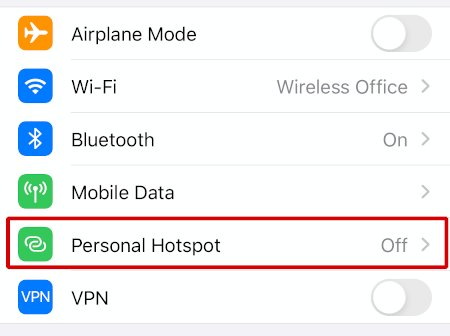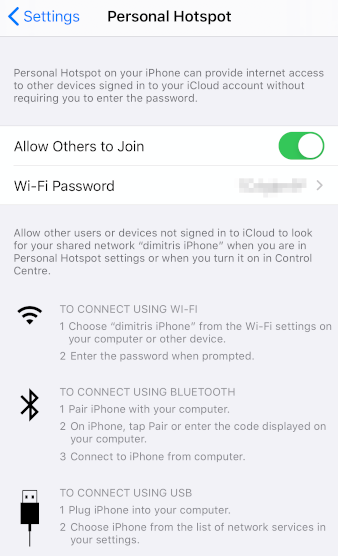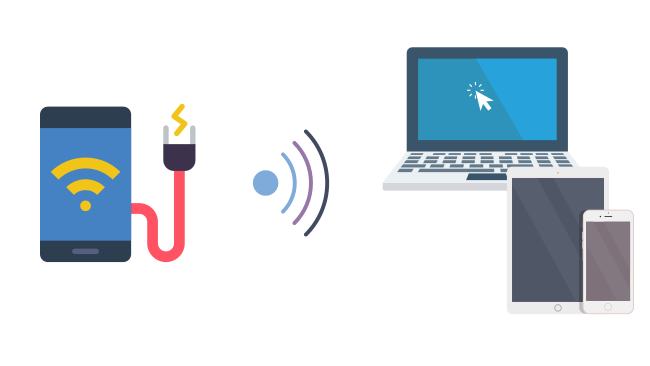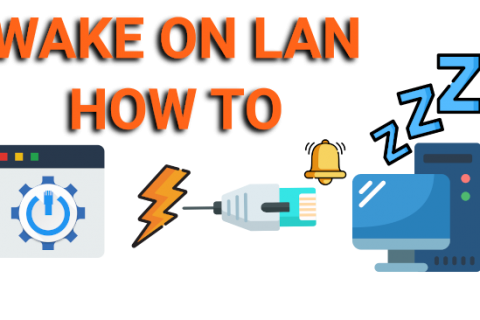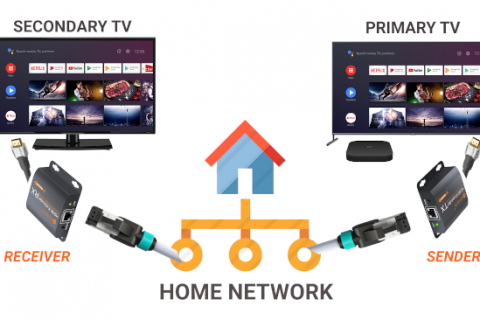Most of us surely experienced being stuck in a situation where we needed a WiFi connection, but none was available. Whether your internet connection in your house went down and you needed to finish an important email for work or when you were out and about, and you needed access to your NAS to start a torrent download so you can have a movie ready and waiting when you got home.
Chances are your smartphone can give you the solution you need. By setting up a WiFi hotspot (also called Tethering), you can turn your phone into a source of internet that laptops, tablets, and other phones can use.
It sounds complicated but it’s actually quite simple and can be enabled in just a few taps.
Note: Tethering eats up battery life in addition to data. So be mindful of your Data Plan with your provider and invest in a power bank if you plan to use Tethering often.
Android
How you access WiFi hotspots on Android phones will depend on which device you have and which version of Android you’re running.
It’s usually found in Settings under “Connections” or “Network & Internet” or “Tethering” or something similar.
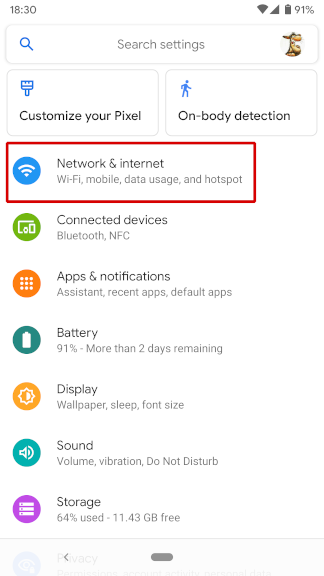
1
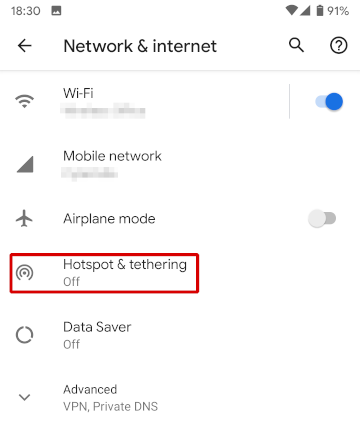
2
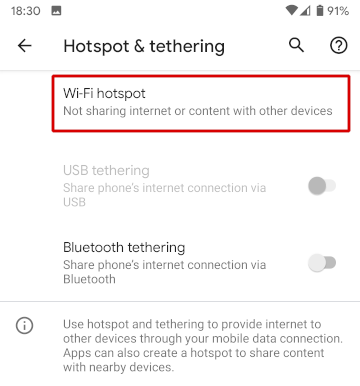
3
Once you locate the Hotspot settings you need to set a name for your Hotspot as well as a password to secure it.
You just then enable it and connect to it like you would any other Wi-Fi network from your laptop, tablet or other wireless enabled device.
You should toggle it back off when you are not using it to save on battery and avoid accidental connections from other devices that may use up your mobile data.
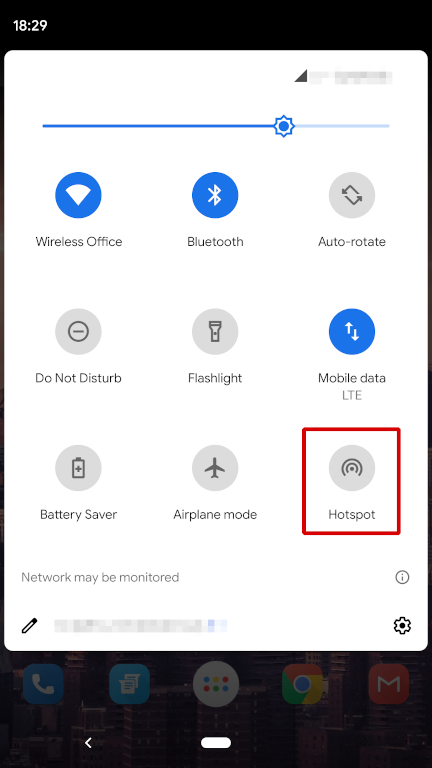
Stock Android found on the Pixel offers a toggle button directly in the pull-down notification area in the Home Screen. Other brands may have similar functionality making it even easier to enable.
iOS
The process is very similar to Android. Just navigate to Settings and find the “Personal Hotspot” option.
Set a password, enable the toggle called “Allow Other to Join” and you should be good to go.