Introduction
If I had to sum up 2019 in terms of tech it would surely have to be “Retro/Nostalgia Overload”. If I didn’t know any better, I would have sworn we travelled back in time or something.
Where to begin, from the craze behind the release of the NES/SNES mini consoles by Nintendo to the mega launch of WoW Classic, that’s just a couple of examples of a jam packed with retro/nostalgia releases in 2019.
There are many more examples of such releases specifically designed to capture the mind… and wallets of the now 30-40somethings who grew up playing games such as Zelda Link’s Awakening (now remastered for the Nintendo Switch), Crash Bandicoot (released as a new Trilogy with updated graphics), Spyro the Dragon (reignited), etc.
This post however is not about a new release of some piece of vintage tech or a remastered version of a retro game. This post is about what makes my nostalgia go haywire, and that’s none other than PCs in the 90s.
That’s when I had my first interaction with computers. First in early 1990 with a 386 running DOS and later in mid-1993 with a 486DX running Windows 3.1. That was an era before the internet came about, an era when you could spend hours just browsing the operating system or playing minesweeper and solitaire.
That’s the purpose of this post. To revisit the OS that revolutionised the PC market and changed computers from machines only a selected few could use to something that everyone could have in their homes. Windows 3.1
However, if my intro sparked the retro gaming nostalgia in you and have no interest in setting up a now 27 years old operating system check this post here to satisfy your retro gaming needs. The rest of you, read on…
And if you are wondering why run Windows 3.1 in 2020. Well the answer is “BECAUSE WE CAN”.
As expected however, one cannot simply download a copy of Windows 3.1 and expect it to simply run on current hardware.
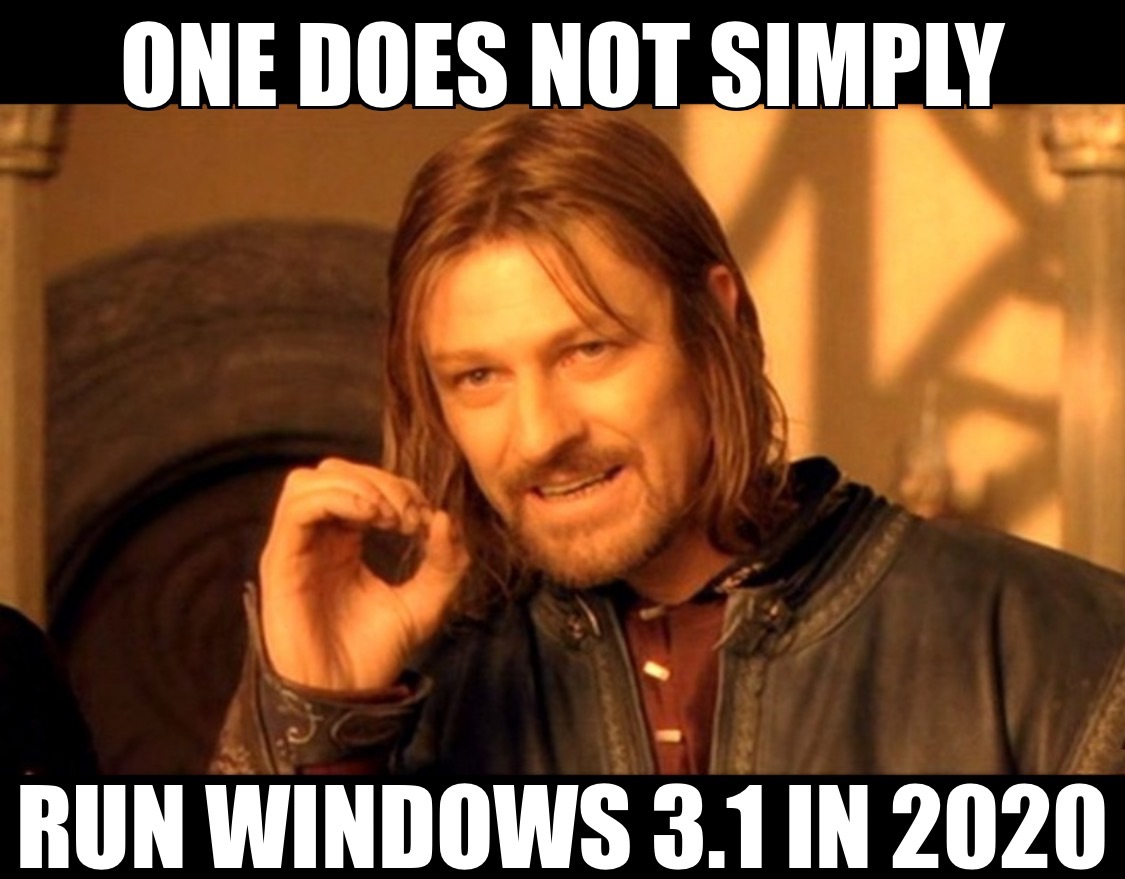
What You’ll Need
So there are two options for such old software:
- You have a working computer from that era, and you have a method of installing Windows 3.1 either using floppies or CDs
- You can run old software using emulation or virtual machines
Since most people probably don’t have a 486 or early Pentium machine lying around, we will go with option 2. Specifically, we will use a pre-configured image to easily run Windows 3.1 in VirtualBox. You can use DOSBox and get the same results but this post will focus on Windows 3.1 in VirtualBox as I find it easier to set up and you can transfer your final installation to any machine running VirtualBox.
What you will need for Windows 3.1 in VirtualBox (links below):
- VirtualBox – Visit the official website for your free copy and instructions on how to install
- Windows 3.1 Virtual Machine – You can find the files I already setup here (includes working sound, networking and graphics drivers)
Warning: This method only works for Intel based systems. It hasn’t been tested on AMD so I cannot confirm it will work. Your mileage may vary. Also in case you get an error in VirtualBox when you try to start the machine make sure that virtualisation is enabled in your system’s bios settings (usually found in Advanced Settings under CPU/Processor Configuration options).
Configuration
So with that out of the way let get on with how you can set up everything.
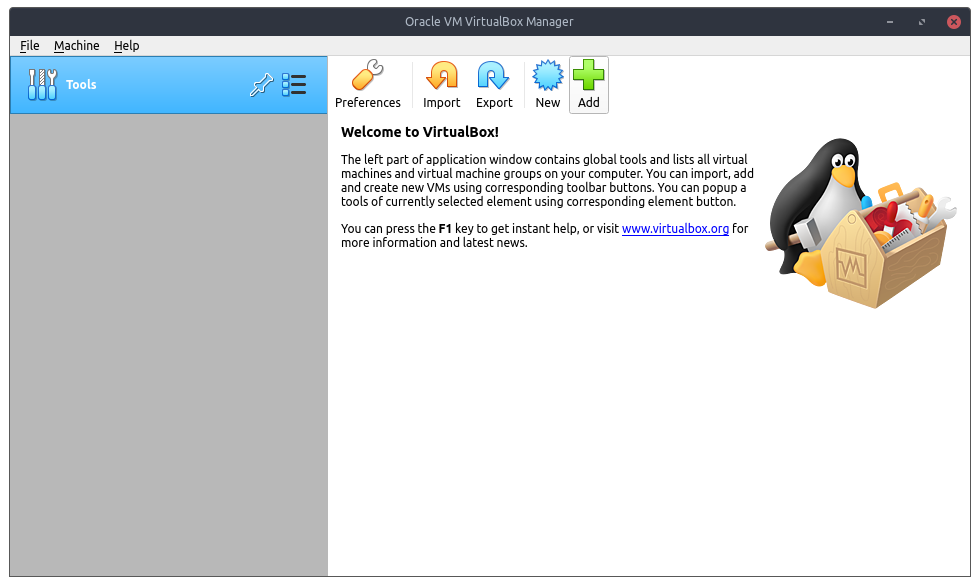
Once VirtualBox is installed, run the application and you should be presented with the following screen.
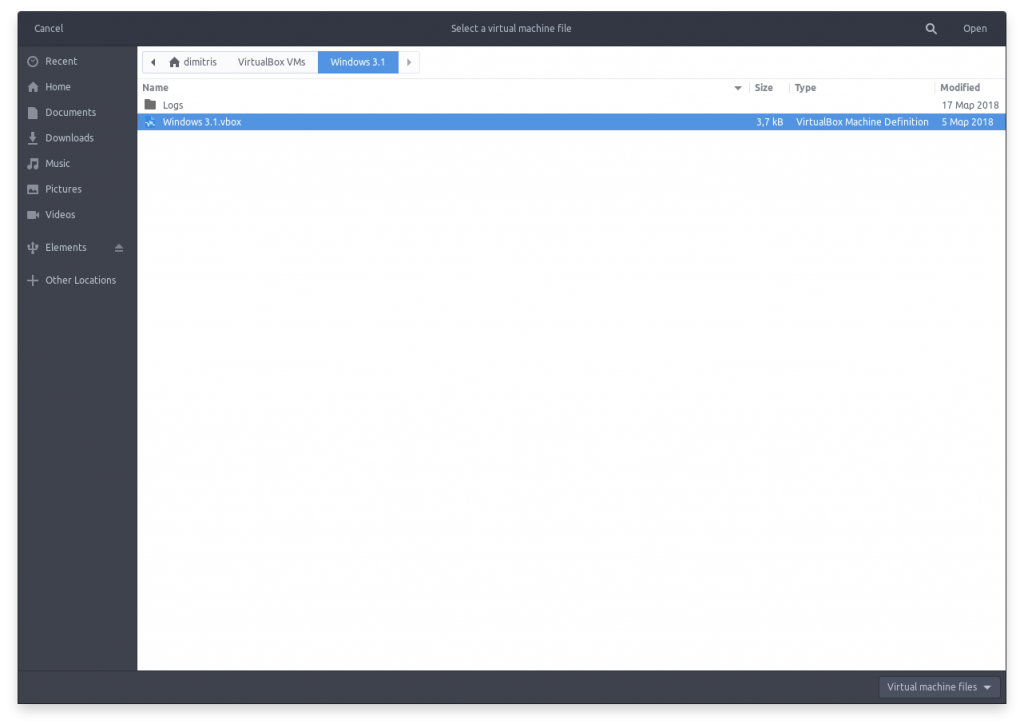
Select “Add” and navigate to the .vbox file you downloaded from the link above.
After that you should see a “Windows 3.1” option in the left panel. Just double click on it or select the “Start” option to boot up the machine.
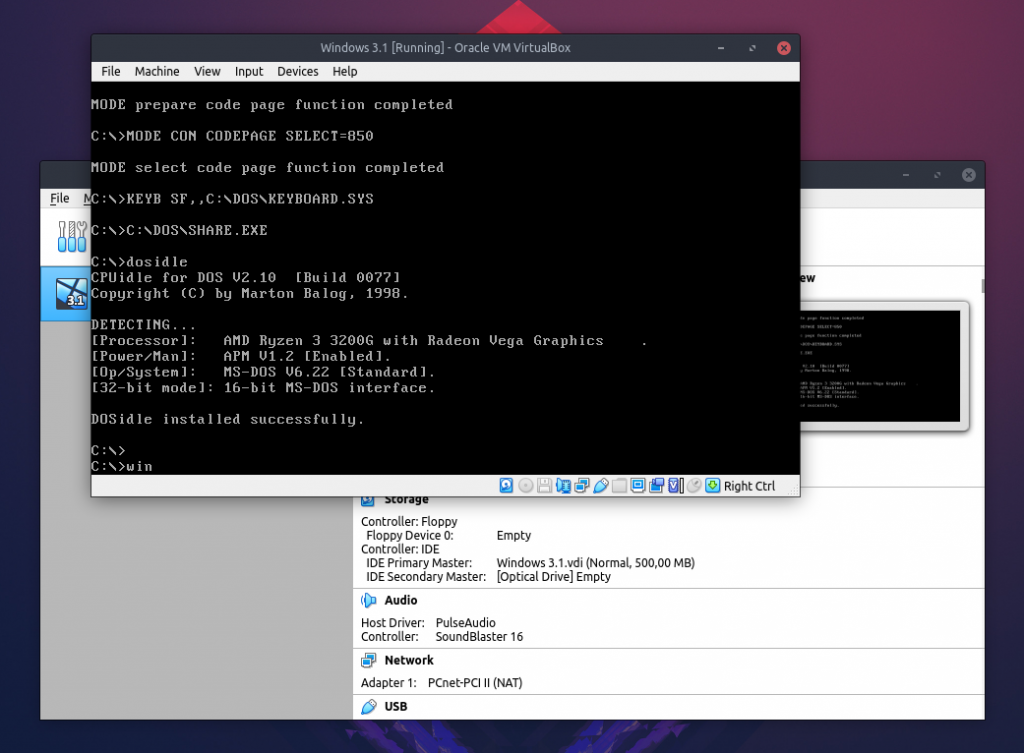
If everything went smoothly you should be greeted by a DOS prompt. You can use DOS as normal if you want to play around or you can just type “win” and hit enter to boot into Windows 3.1.
At the logon screen there is no need to enter a password. Just hit enter and you should be good to go.
You can now enjoy endless hours playing the original Solitaire and/or Minesweeper just as Microsoft intended all the way back in the 90s.
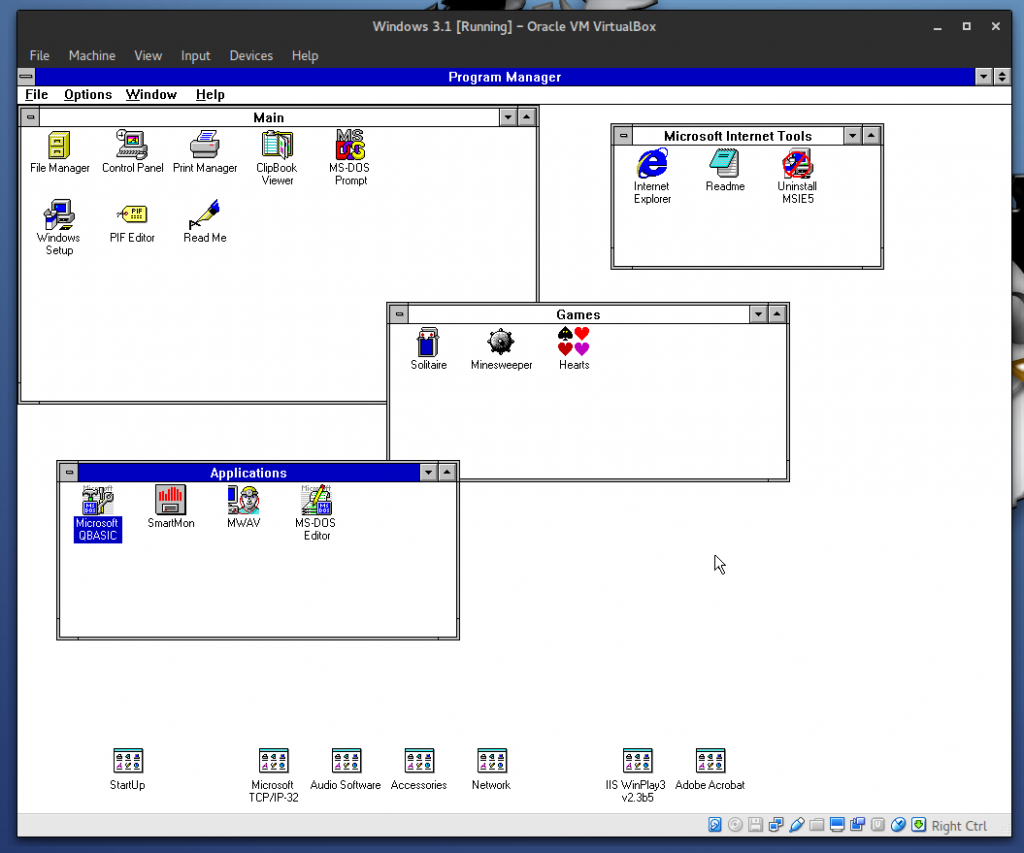
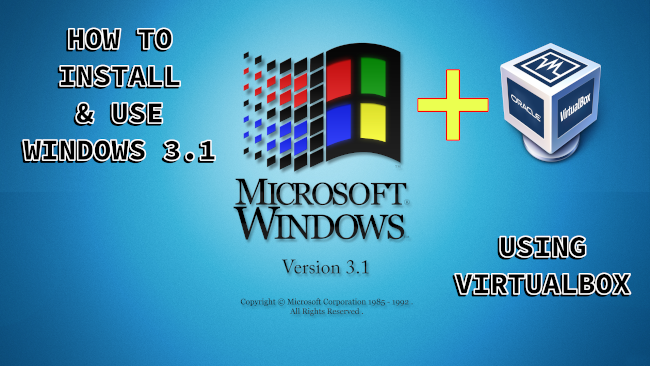

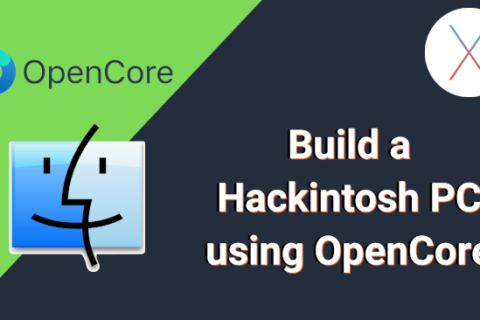
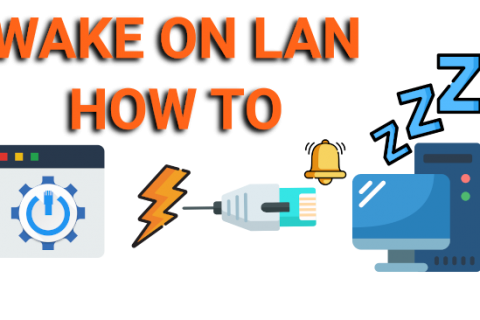
Is it possible to have a shared host folder in a Windows 3.1 VM? I want to play and old game I wrote for Win 3.1 back in the 1990s but can’t figure out how to get it onto the vm.
Never tried to do this! However I found a Reddit post which might help you.
https://www.reddit.com/r/virtualbox/comments/xlbfso/how_to_import_an_old_game_into_virtualbox_win31/
Thanks. I actually ended up creating an .iso with an image of the folder with the game, mounted that and copied it.