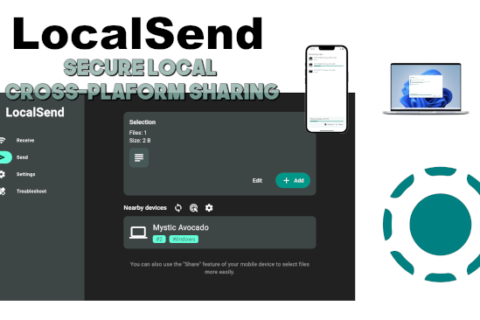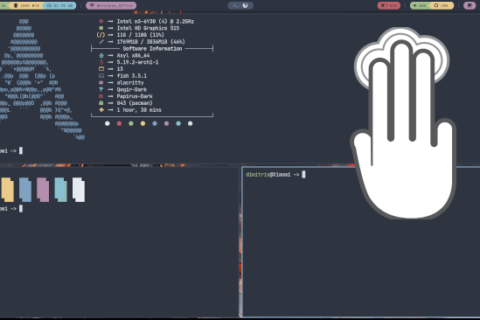Windows 10 may be the best version of Windows yet, at least according to Microsoft. However is also the most intrusive as well.
Windows 10 collects more information about the user than any previous version of Windows. Ads, tracking, logging user activity its all part of Windows 10. Presented as a means to improve user experience, the intrusive nature of Windows 10 has been accepted by its user at face value.
The good news is that you don’t have to.
Whether you just purchased a new laptop or decided to upgrade to a new fresh copy of Windows 10 there is a way for you to take back control of Windows 10 and safeguard your privacy.
An app called O&O ShutUp10, and it should be one of the first applications you need to have on your computer.
O&O Shutup10 is a privacy tool for Windows 10 with a simple interface that presents the user with a long list of toggles for hidden Windows settings regarding privacy and data collection.
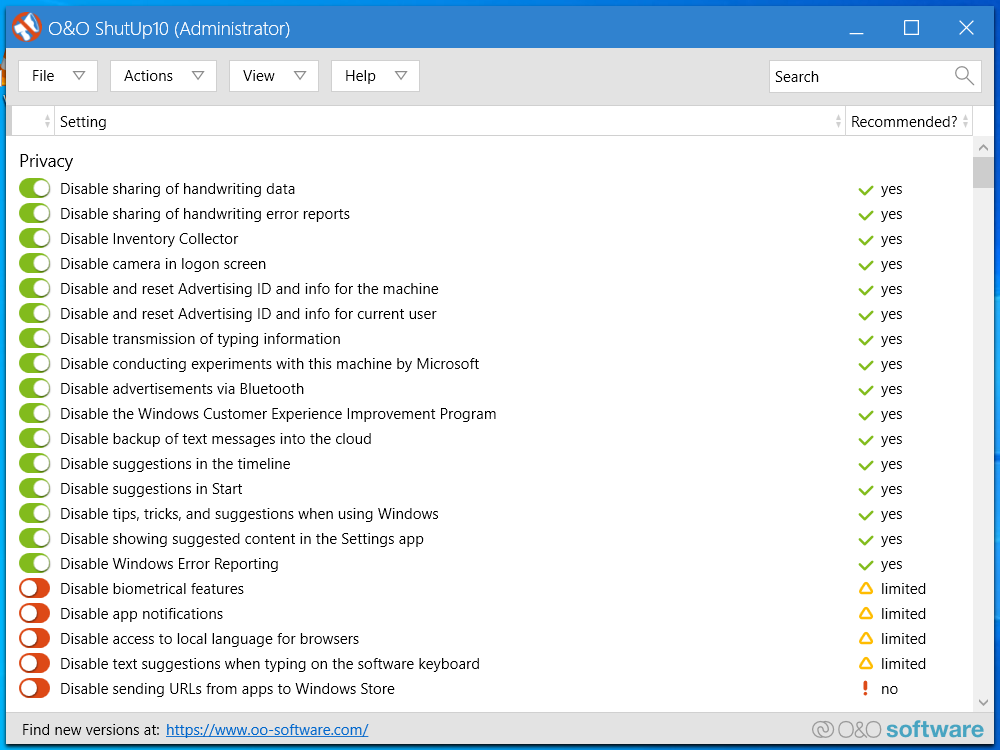
You can get the latest version of O&O ShutUp10 using the link below:
The above executable does not require setup. Right click on the downloaded executable and select “run as administrator“.
As a precaution it’s a good idea to have system restore enabled as a backup in case any of the settings in O&O ShutUp10 mess up your system. If you don’t know how to do this you can follow the instructions here.
From there you can toggle settings on/off depending on what you want to disable/enable. This can be confusing but thankfully O&O ShutUp10 provides sensible recommendations to make sure you don’t break your WIndows installation.
You can safely toggle all settings marked with a green check mark as recommended but as always it’s good to read the description and know exactly what you are disabling as there maybe features you need.
Advanced: you can toggle settings marked as limited/no. However these may disable Windows features and cause system instability so be careful.
After you have completed your setup is a good idea to restart your computer to make sure the settings took effect.
Tip: Make sure to run O&O ShutUp10 after each major Windows update since Windows 10 has the tendency to re-enable settings after each update.