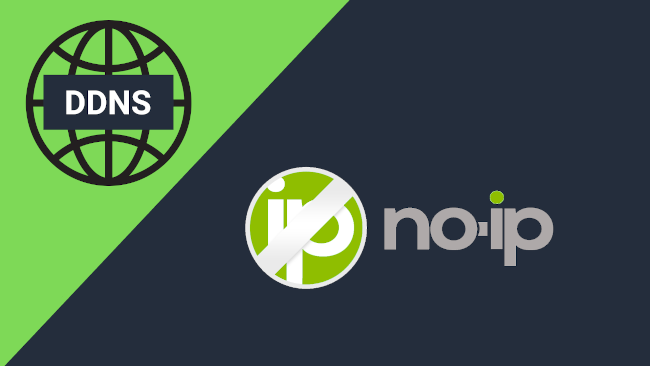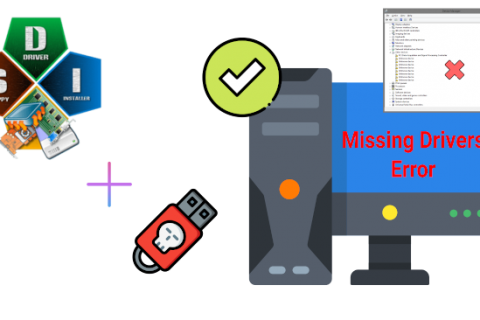Dynamic DNS, also known as DDNS, solves the problem of the changing IP address of your home internet connection provided by your ISP by associating your current IP address with a consistent domain name without the need to buy a pricey static IP (usually offered to business customers).
Having a home IP address is not as simple as having a business IP address. When you become a residential customer of an ISP, they provide you with an IP address so you can access the internet from your home. However, these dynamic IP addresses frequently change, as the ISP manages their own online systems.
This makes it difficult when setting up anything that requires remote access to your home network (security cameras, computers, smart lights, etc) as your home connection IP may change at any time and thus rendering any connection configured unreachable.
That is why it is recommended to set up DDNS.
So, if you decided to tackle a project such as setting up your own VPN for accessing your home network remotely or thinking of investing into a NAS, it’s a good idea to register for DDNS first.
Most DDNS providers offer free and paid solutions. For most home users however, a free account is more than enough as the only caveat is that you must confirm you are still using the service once a month by clicking a link in an email.
I’ve been using NoIP for quite a while now and it’s been great.
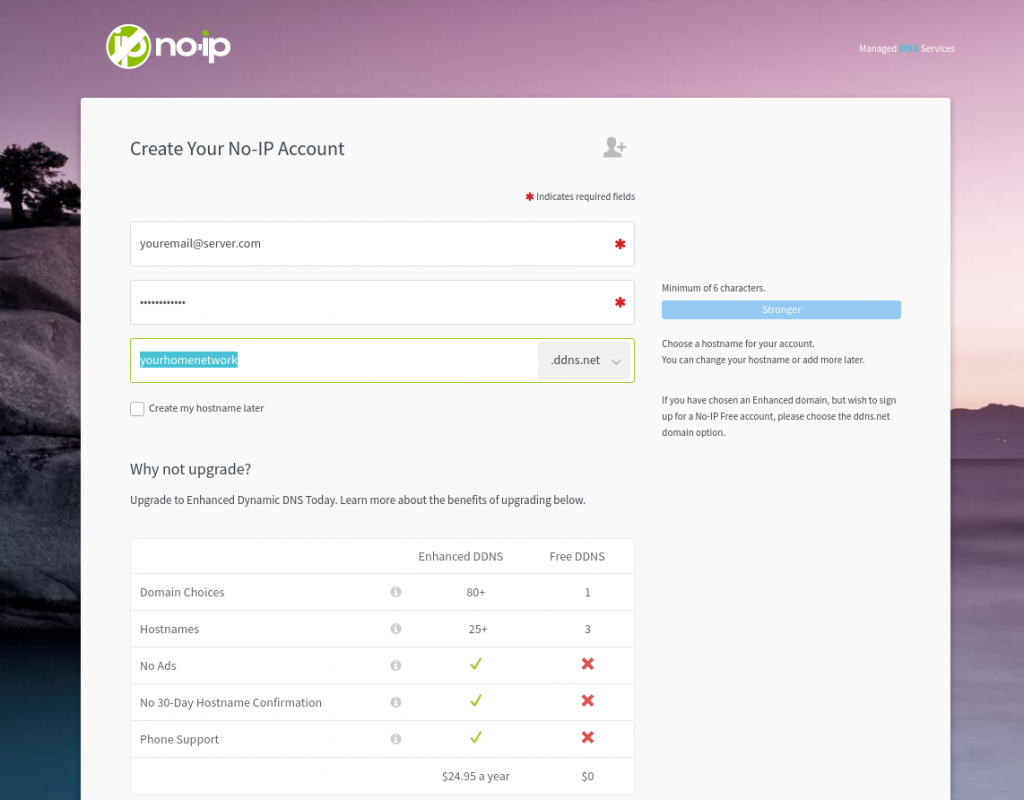
Just head on over to NoIP Website and register a new account and obtain your own DDNS hostname (we used yourhomenetwork.ddns.net in the example below but you can name it however you like).
Once you have registered your account and obtained a DDNS Hostname you can use that in place of your public IP address to reach your home network.
For example, if you have Remote Desktop through SSH enabled in a device in your network you can just use:
ssh user@yourhomenetwork.ddns.netAs explained in this post home users have their IP addresses changed in intervals by their ISP. DDNS overcomes this issue but even DDNS needs to get updated every time your home IP changes. You can do this manually by logging in to your DDNS account online and have your home IP updated or you can use the software provided by the DDNS service which notifies your DDNS service automatically for any IP updates.
You can find the software for NoIP DDNS Updater for download here. The client is also available for Mac and Linux. Just scroll down to the “Other Downloads” section and download the version applicable to your OS. The setup is quite easy.
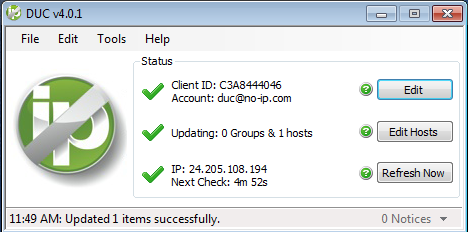
Just install the software, log in using the account you registered, and it will run in the background and update your IP in your DDNS service as needed.
If you have trouble installing/using the software, you can find detailed instructions at the NoIP website here.