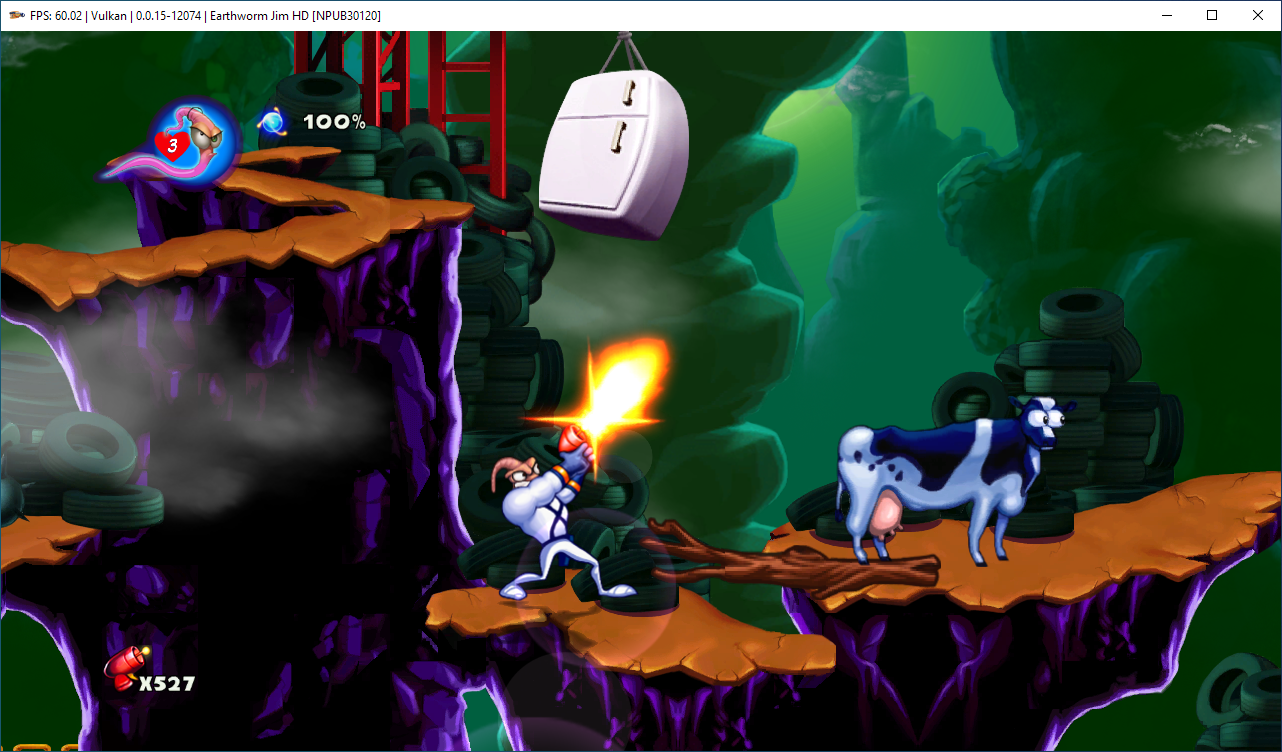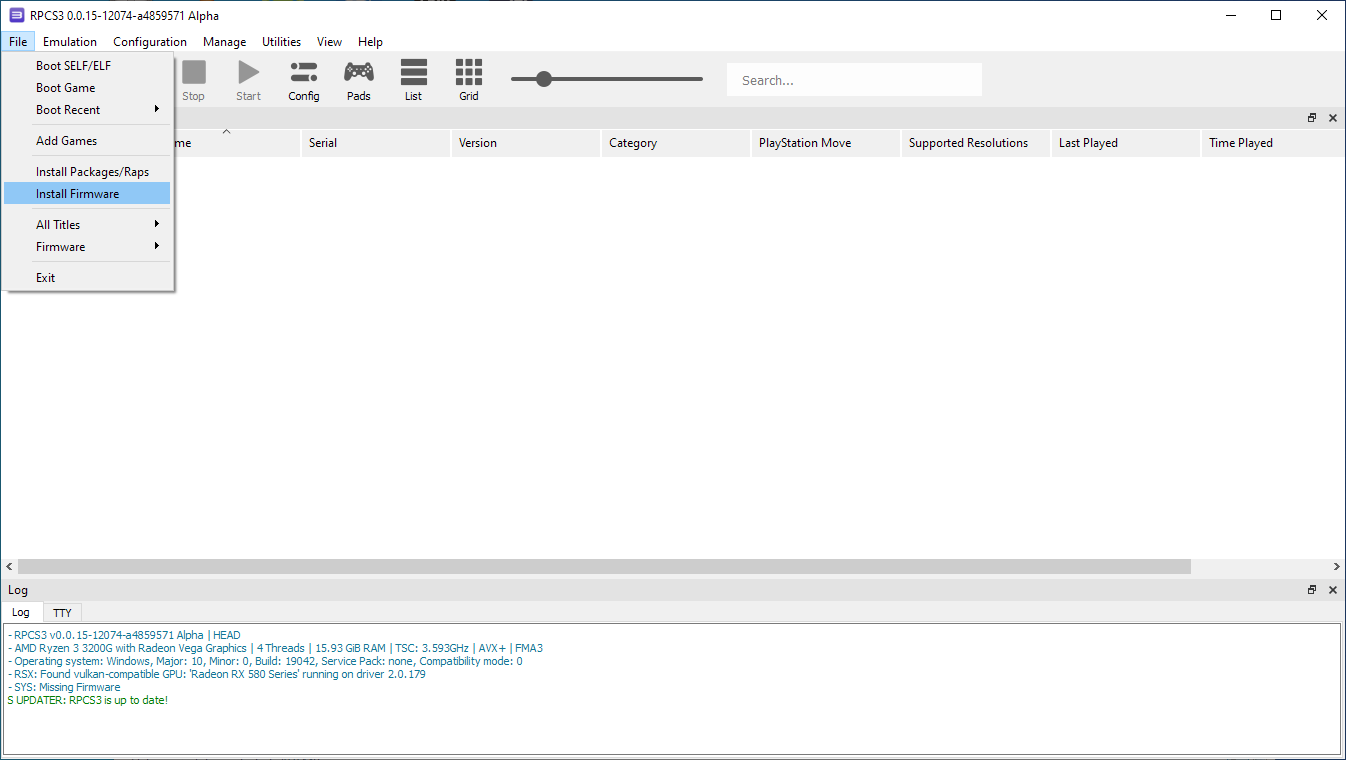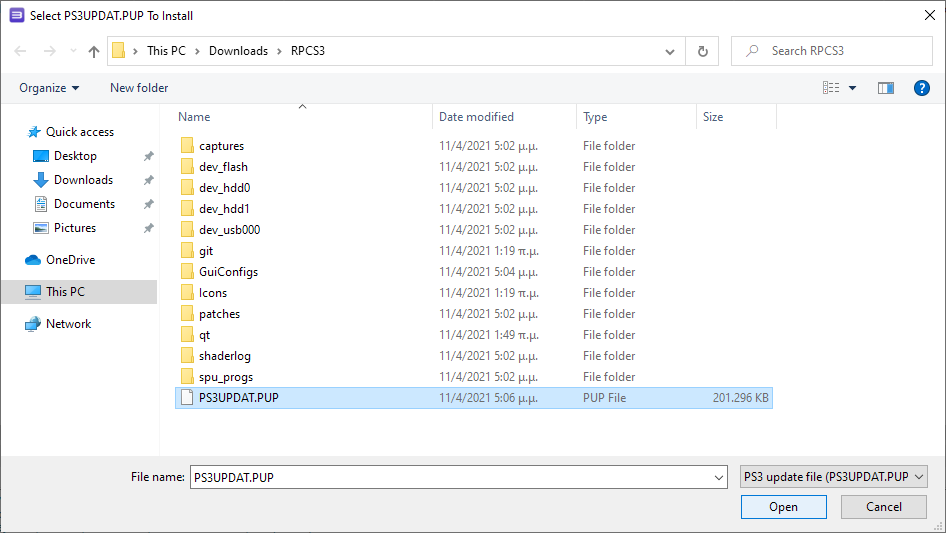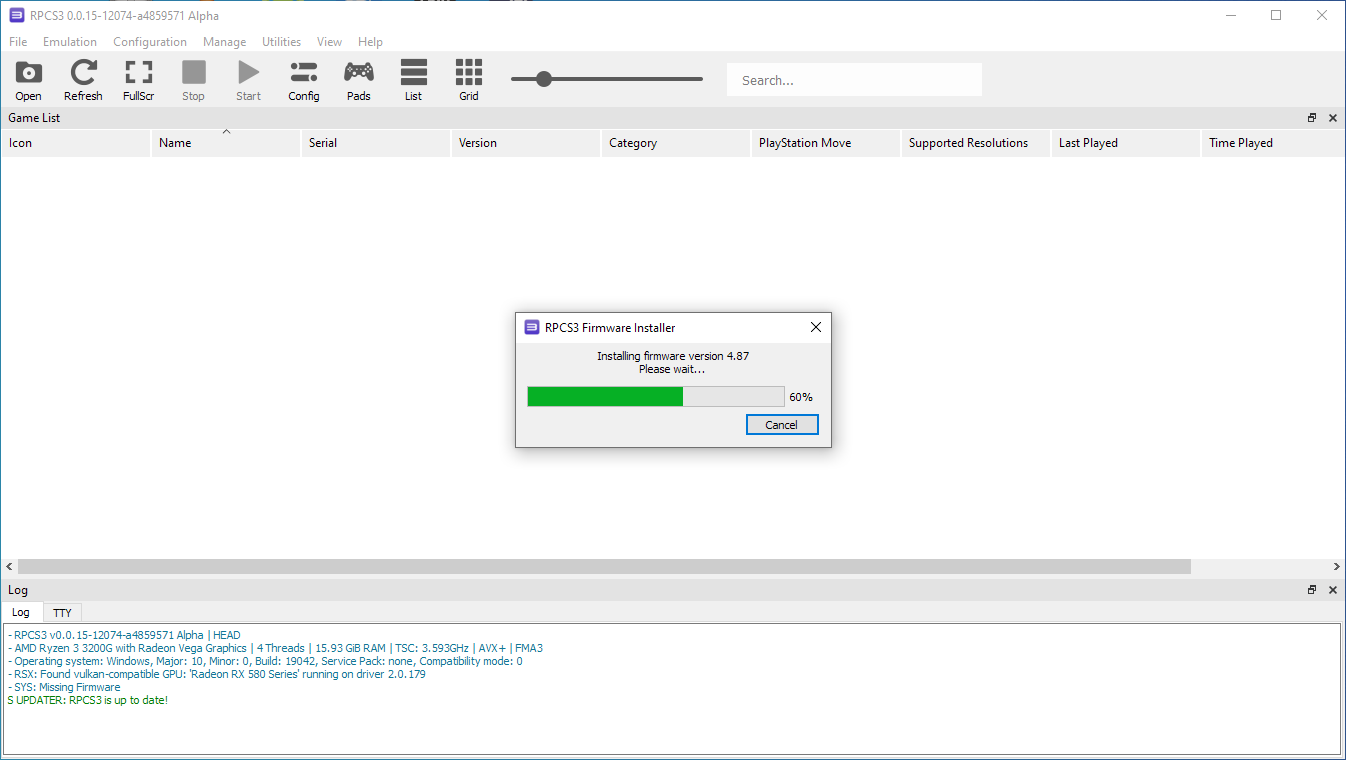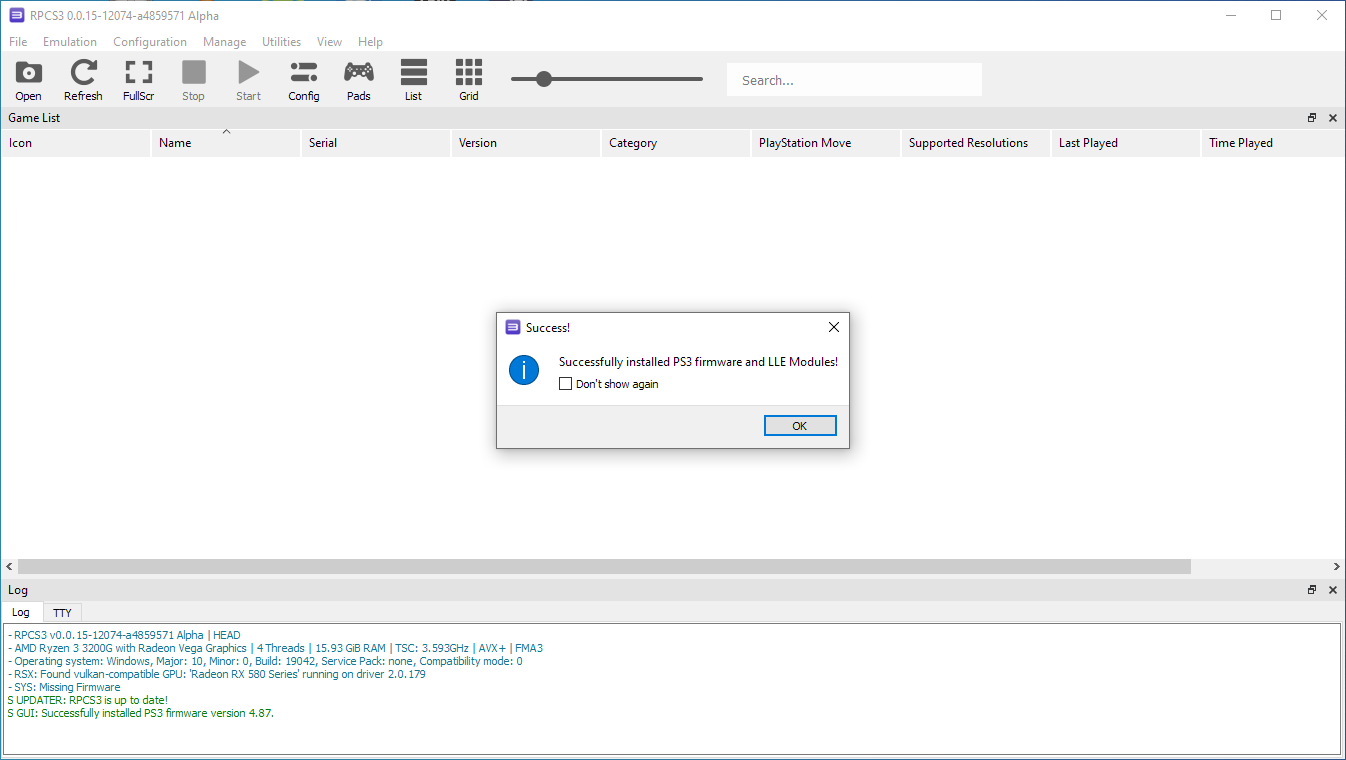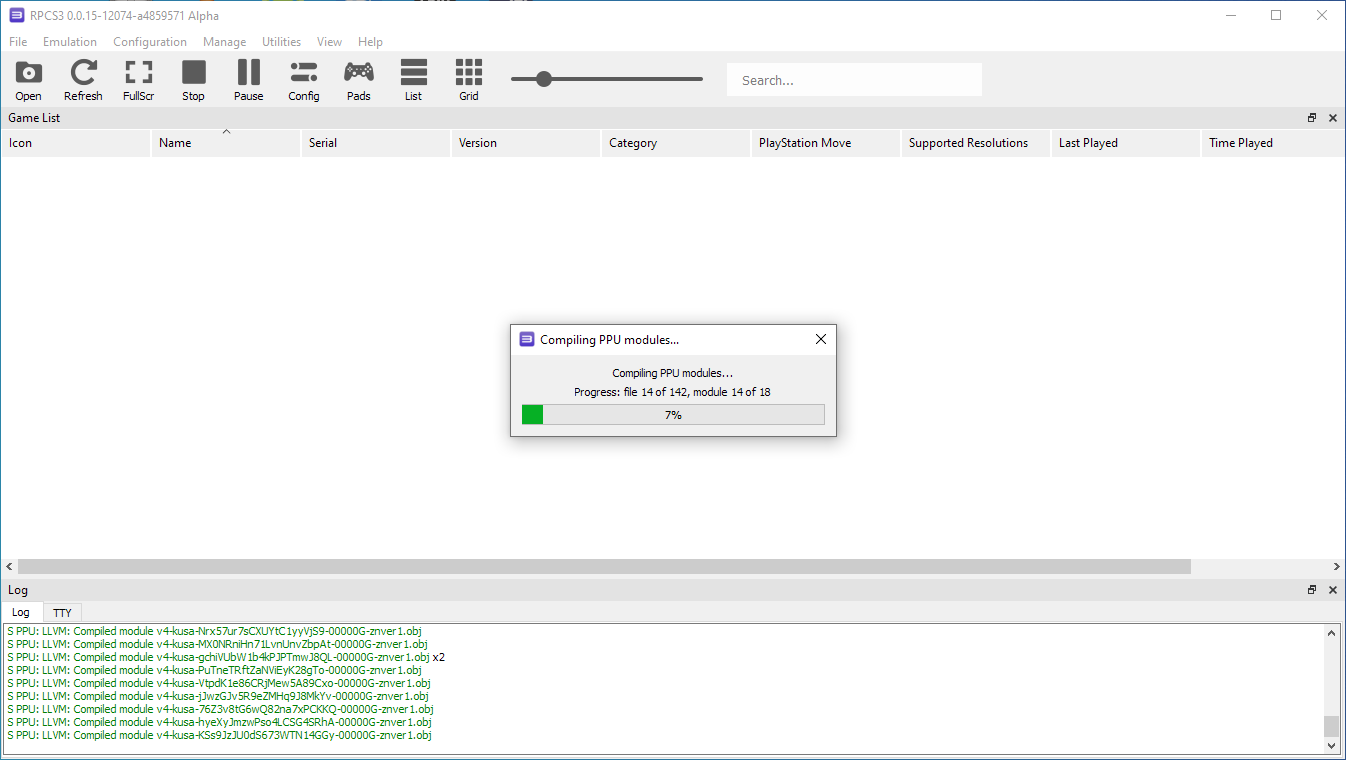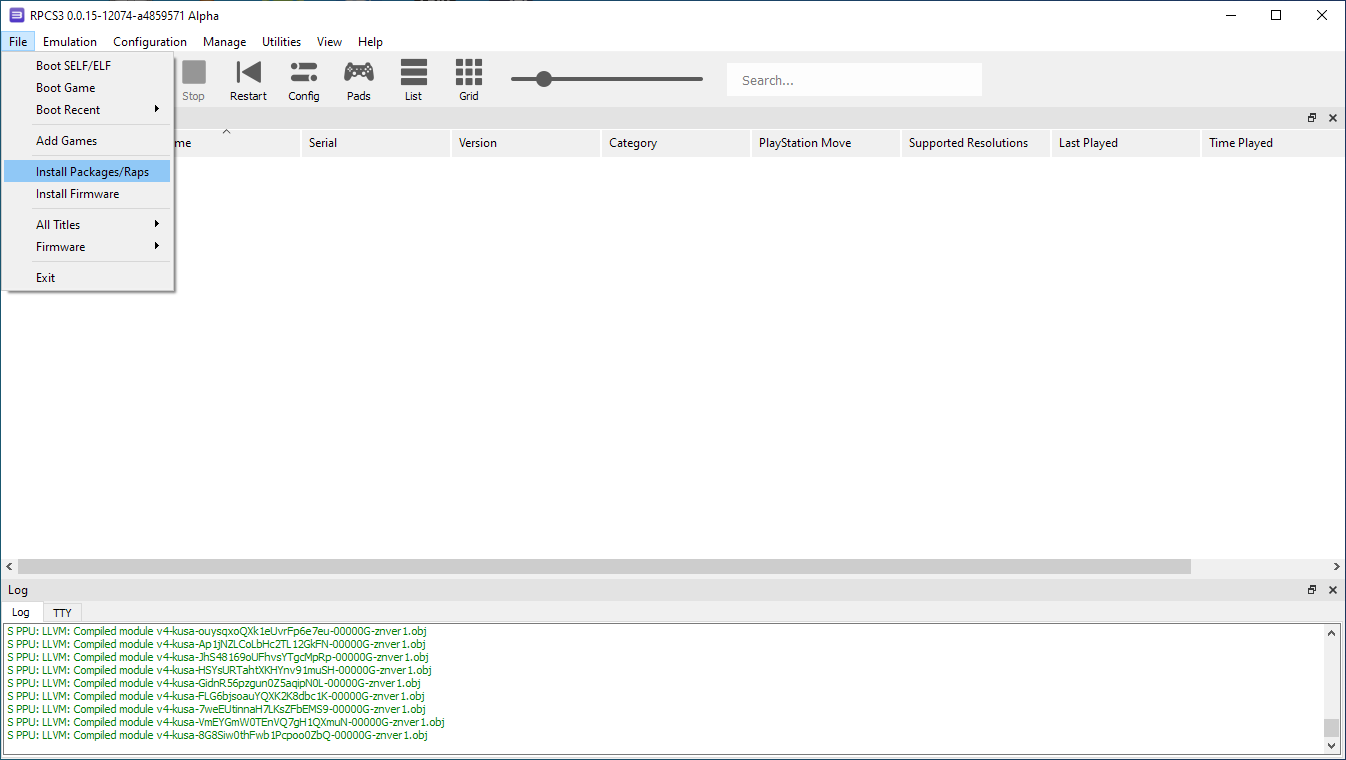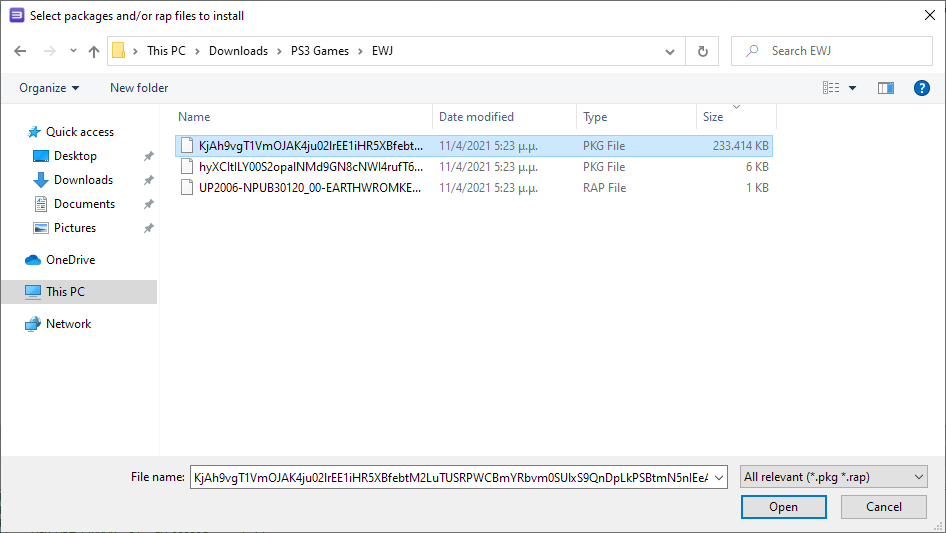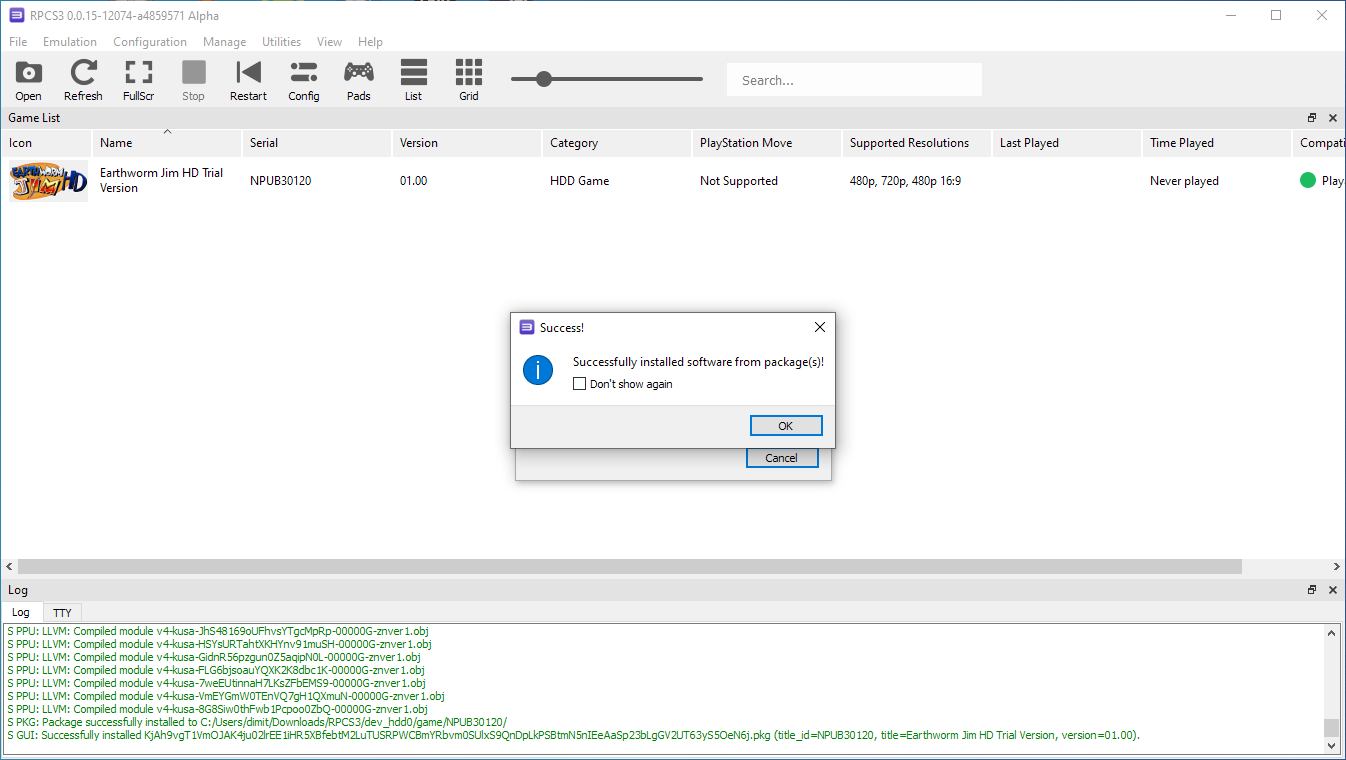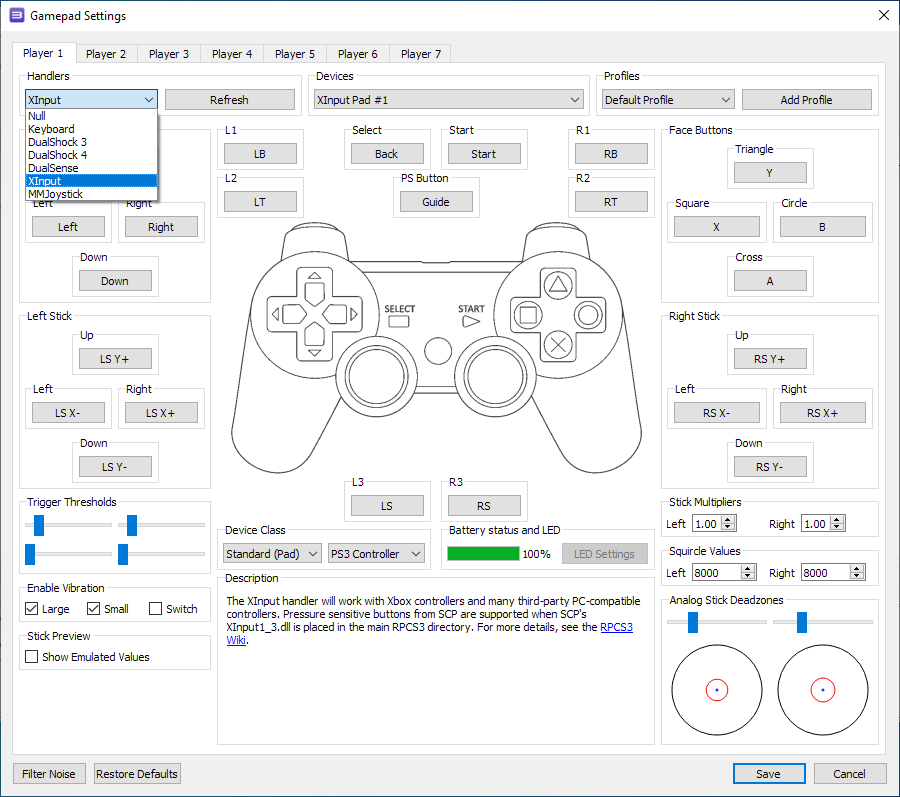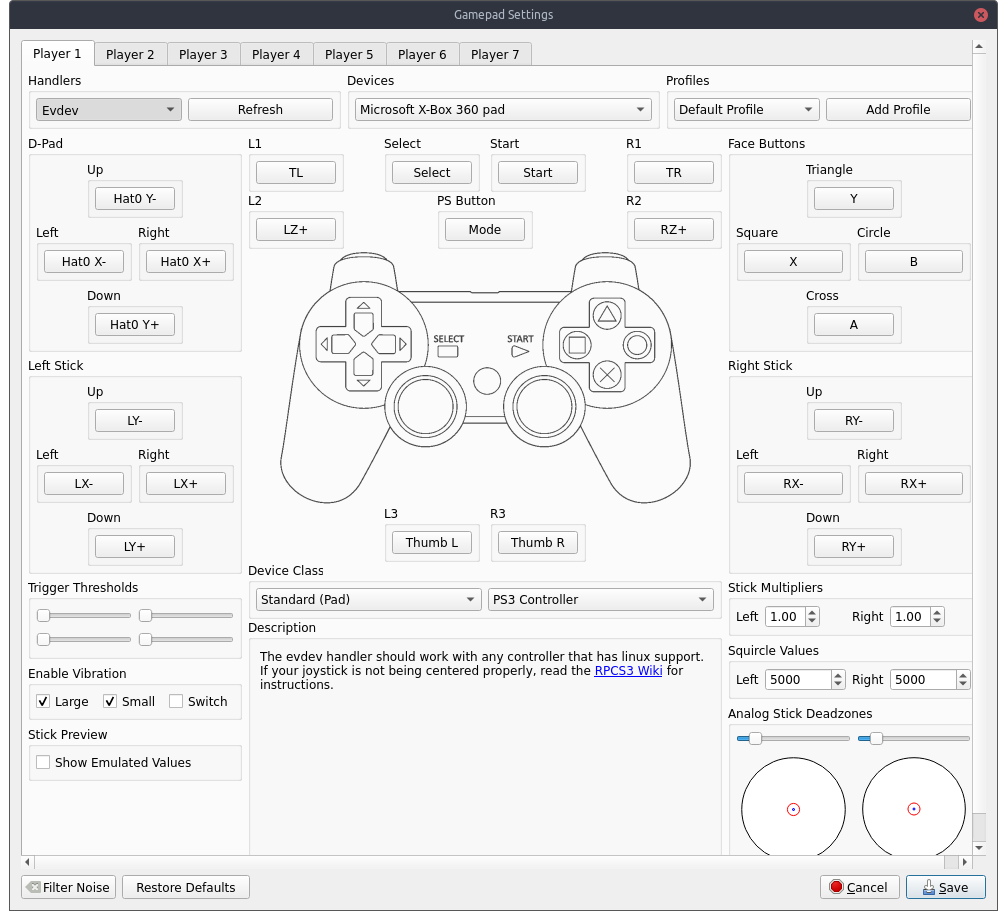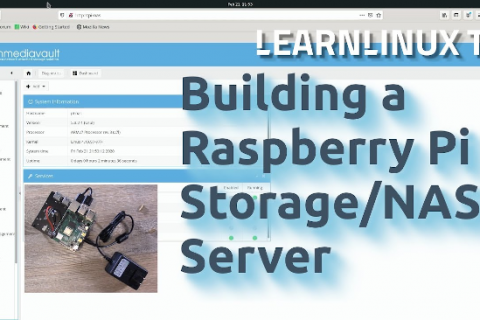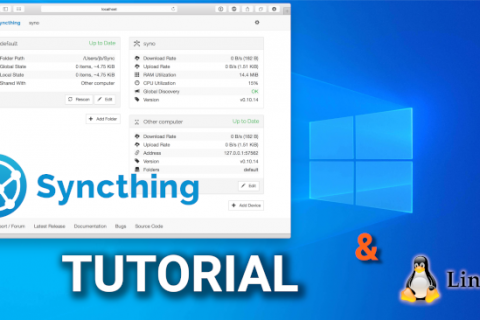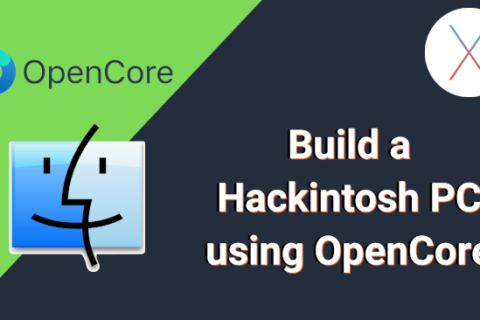Sony announced that it’s closing down the PS3, PS Vita and PSP Digital Stores, a move that left owners of those devices high and dry and confirmed once more why digital games may not be such a good idea. Games only available on those stores will disappear forever with no way of officially purchasing a game you wish to play.
Thankfully the Open-Source Community once more came to the rescue of consumers. The solution is the RPCS3 Emulator – an easy way to Play Playstation 3 Games on Windows/Linux (sorry Apple users, no love for you this time).
We discussed emulation on this website before. From setting up RetroArch (multi platform emulator) to using a Raspberry Pi for Retro Gaming.
While those options are similar in that they use emulation for older consoles/games, it’s more of a “one size fits all” situation as you emulate multiple platforms using a single application.
In this case we are solely focusing on emulating Playstation 3 games.
As a relatively newer and more advanced platform compared to let’s say Snes or Nintendo 64, it needs a more polished and fine-tuned emulator to get the best experience.
Enter… the RPCS3 Emulator – An easy way to play Playstation 3 Games on Windows/Linux through an optimal pre-configured software targeted exclusively for PS3 emulation.
Installation
RPCS3 is available for both Windows and Linux. It comes as a standalone extracting archive (that is no installation is required) on Windows and as an .AppImage on Linux.
Just download the version for your Operating System from the link below and extract to your Directory of choice.
From there onwards the process is quite simple:
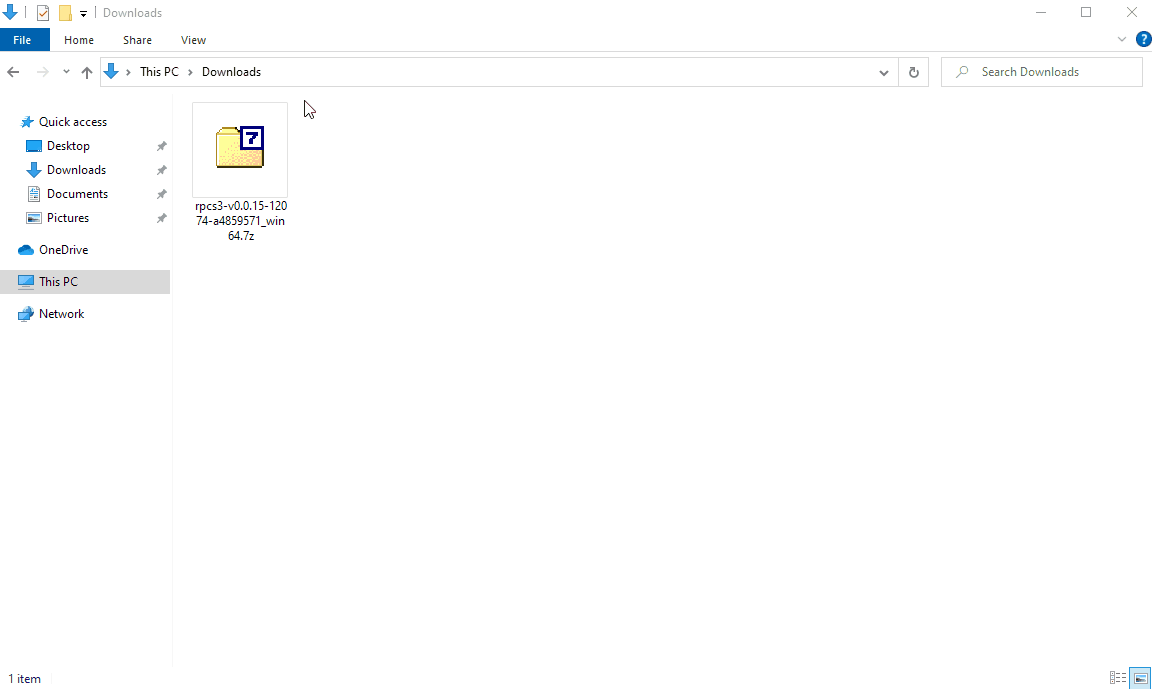
Extract the archive and double click the executable (rpcs3.exe) to start the app.
Linux Users – you may need to run the following command prior to double clicking the .AppImage file:
chmod +x RPCS3-YOUR_VERSION.AppImageOn first run you just need to accept the popup and click continue to reach the main interface.
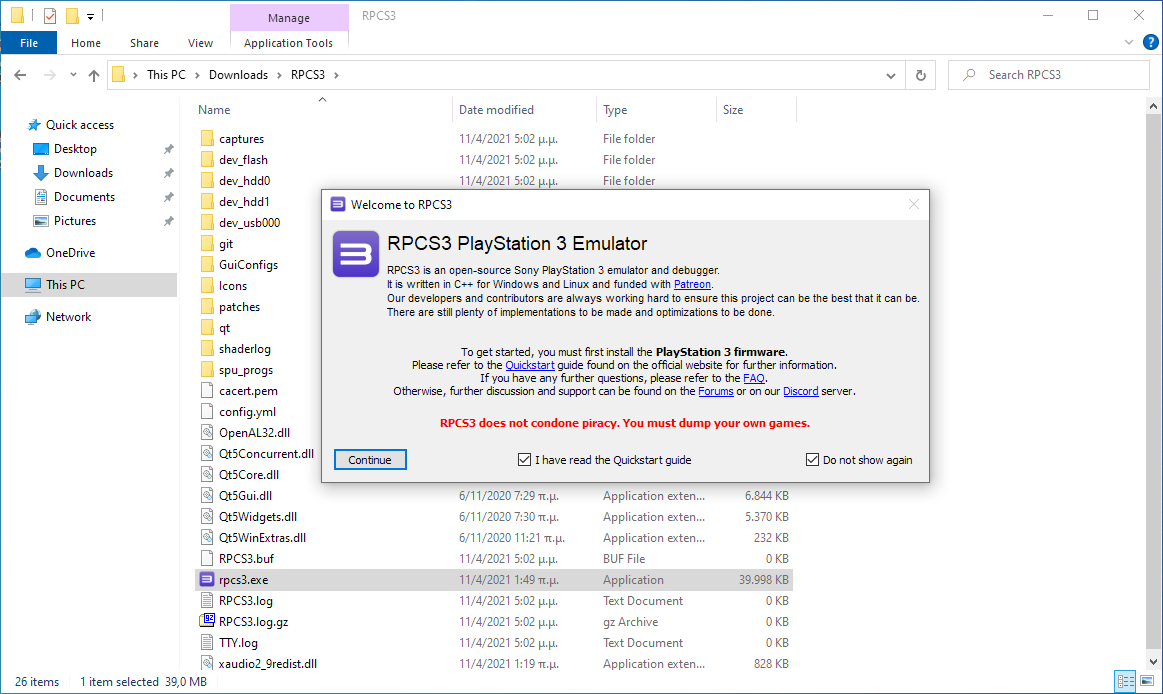
Configuration
There is some configuration needed for the emulator to become operational. The most critical is to install the Playstation 3 Firmware.
Download the latest available Firmware file from the Official Playstation website using the link below:
A good idea is to download the Firmware File (PS3UPDAT.PUP) in the same directory you extracted the emulator.
Files -> Install Firmware -> Select *.PUP File -> Wait to install -> Click OK -> Wait for Module Build -> Done
Games Installation
Now that you have everything set up all that remains is to install some games.
The process is quite similar to that of the Firmware installation above. We don’t condone piracy so make sure you run only games you already own. I will also not link here to any sites where PS3 games can be found but Google is your friend IYKWIM!
Games usually come in a .PKG format and usually accompanied by a .RAP file. The RPSC3 Website also has an excellent compatibility list which you can refer prior to downloading any games to make sure it will work.
So to install you first select each .PKG file in order (from largest size to smallest) and install the .RAP file last.
If you wish to Uninstall a Game just select the game from the main interface right click and select Remove -> Remove HDD Game.
Controller Configuration
You can use an XBOX 360/One or PS3/PS4 controller or any other USB controller to play your games. Highly recommended as these games where designed to be played with a controller. You can always play the games using the keyboard if you don’t have a controller.
Setup your controller by either selecting the Pads button in the main interface or navigate to Configuration -> Pads.
In the controller configuration menu you will need to select the appropriate handler for your controller. Usually XInput for Windows or Evdev for Linux. Save and close the menu.
You are finally ready to play. Double click on the game from the main interface to run or select Start from the toolbar.
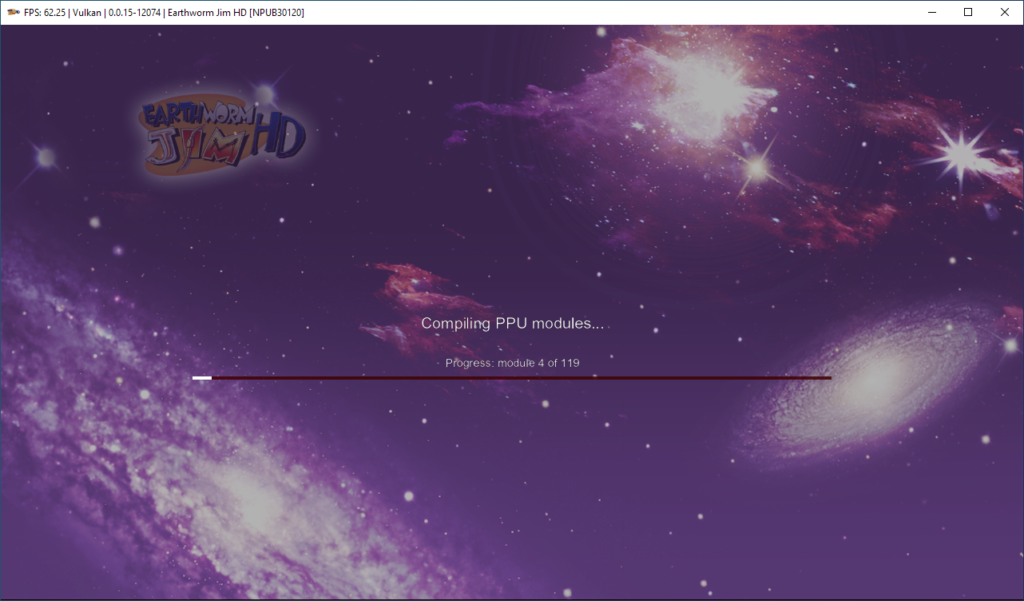
Each Game’s first execution will take a while as the application needs to compile the modules required to run the game. Subsequent starts however will be much faster.
Some games run better than others so don’t forget to check the compatibility list and try lots of games.
Enjoy your newly found game library!!!