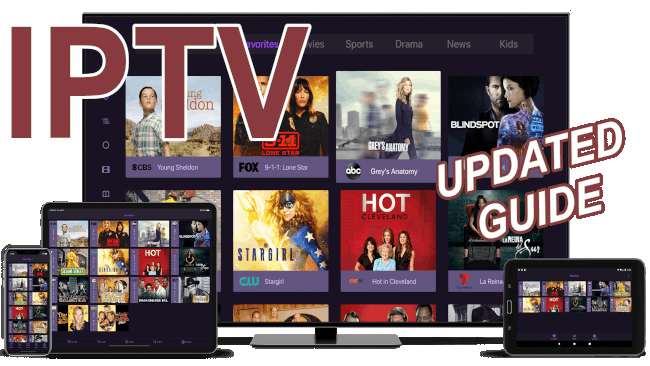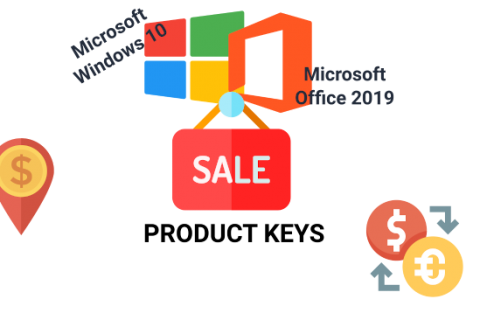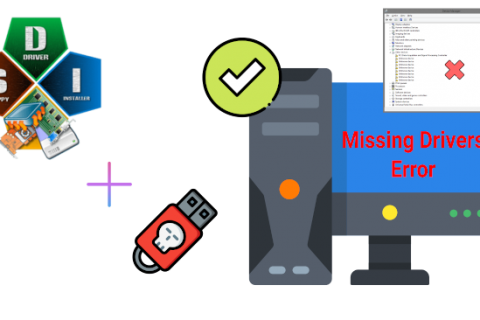Like everything in tech, so has the IPTV scene, been evolving rapidly in the past few months.
Since my previous post for getting IPTV in your living room using an Android Box there has been a flood of new providers hitting the market with additional and more reliable content at even cheaper prices.
The IPTV apps have also evolved to become more user friendly with better UX design and additional features (EPG program notifications, content recording, Picture-in-Picture, etc.).
So this post will be an update to the previous post to get the latest and greatest IPTV has to offer on your device.
First thing is to make sure you have everything ready.
As always you will need the following:
- A device on which to install an IPTV player (Android/iOS/Smart TV)
- An IPTV provider subscription
GETTING AN IPTV PLAYER
Popular IPTV players can be found on the corresponding app store of each of the major platforms (Android/iOS/WebOS/Tyzen).
Below are some recommended IPTV players:
iOS – iPlayIPTV AIO (AppStore), Smarters Player Lite (AppStore)
Android – Tivimate (PlayStore), IPTV Smarters Pro (not available in the app store but the APK can be downloaded from the developer’s website). For installation instructions you can follow this post which shows a similar app install on an Android Box.
Smart TVs – IPTV Smarters Pro, Lazy IPTV (Some Smart TVs have issues with IPTV so it’s better to use an Android Box)
GETTING AN IPTV SUBSCRIPTION
In my search for a reliable and affordable IPTV provider I tested a ton of online providers. I highly recommend these services:
Both providers have similar pricing and features, especially in the higher tier packages. They also offer discounts from time to time so keep an eye out for that to get an even better deal!
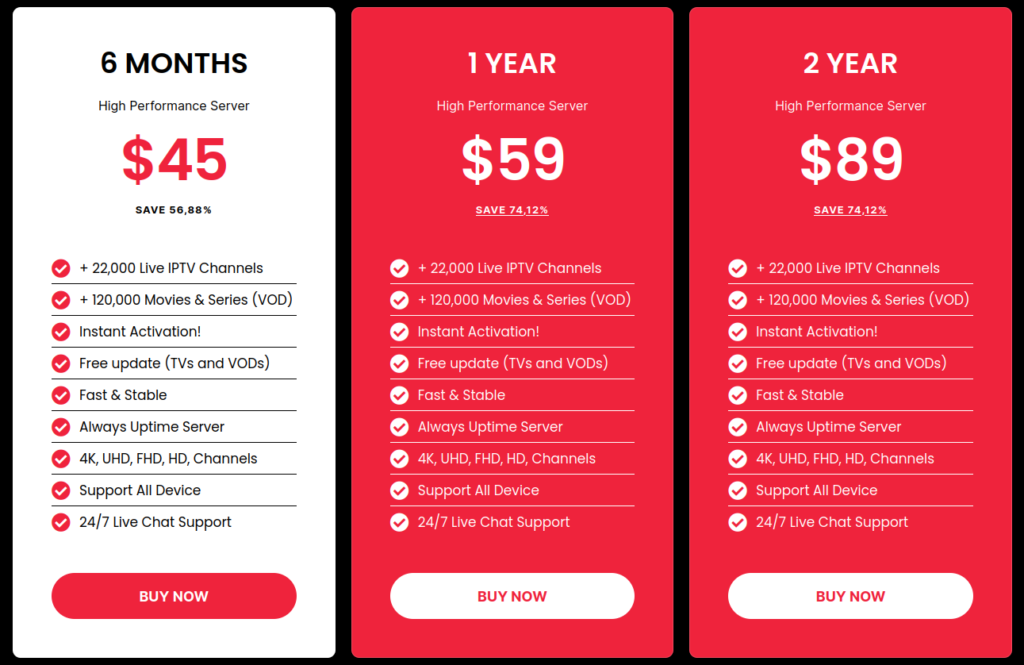
I have been using both for over a month now and I had no major problems with either (the content is there and there has been minimal buffering issues, which has always been a problem with other providers – especially during popular sporting events).
There are however a lot of options out there so you can request trial subscriptions and find a provider that works for you.
EXTRA: For Greeks/Cypriots who value VoD with Greek subtitles you can also check IPTVHELLAS. A bit pricier but if you want Greek subtitles it’s worth it!
Whichever provider you choose the process of getting IPTV working is almost identical. You pay your subscription online and you receive an email with the IPTV URL and a Username/Password.
Which brings us to the next step.
SETTING UP IPTV
Now that you found your preferred IPTV player and purchased an IPTV subscription you are ready to set everything up and
start watching.
Thankfully the whole process is quite simple and as I mentioned above is also similar across providers.
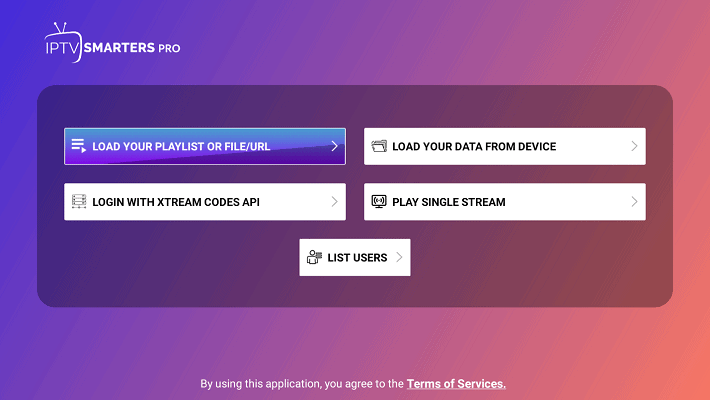
When you first start the IPTV player app you will be asked to enter the URL for the playlist and the Username/Password. There may also be an input box to enter an EPG playlist which is also included in the email you received from your IPTV provider.
Some apps like Tivimate only need the playlist URL, as your provider usually provides a URL which also includes the username/password and EPG so no need to input them separately.
As soon as the necessary info is entered the app will begin refreshing and download the TV channels, Movie and TV shows libraries as well as the EPG programming for each of the live channels.
This can take a while (5-10 minutes) depending on the amount of content on your IPTV provider’s platform. Just be patient and wait for the list to be populated and EPG programming to become available. You may also need to restart the IPTV app to see the changes.
EPG programming usually refreshes every 24 hours so don’t be alarm if the next time you open the app you don’t see any programming schedule. It should be repopulated automatically but you can also manually refresh the EPG playlist if needed.
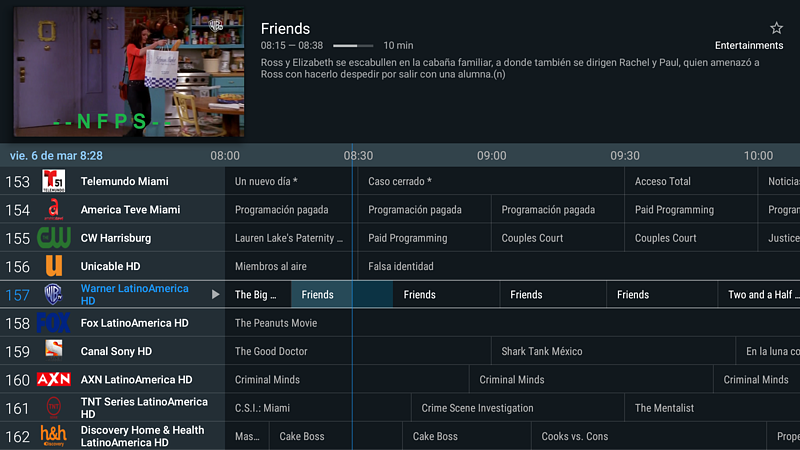
You are now ready to enjoy thousands of TV channels and VoD content!!!